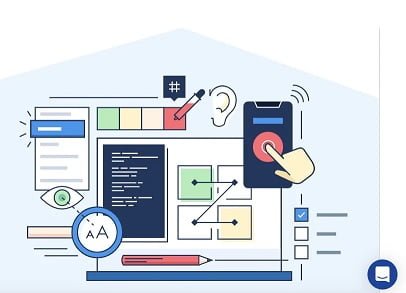Introduction
The web should be accessible to people with diverse abilities. Unfortunately, many websites and web applications fail to consider users with disabilities during development. As а result, they face accessibility issues preventing people who are blind, have low vision, motor impairments, cognitive limitations, and more from equally and independently accessing digital content and services. This negatively impacts their user experience.
Accessibility testing on Chrome aims to evaluate websites and applications to identify and remedy barriers facing users with disabilities. It helps ensure compliance with standards like the Web Content Accessibility Guidelines (WCAG) published by the Web Accessibility Initiative (WAI). Regular testing throughout the development lifecycle is needed due to the evolving nature of digital products and shifting standards. Automated and manual accessibility testing play crucial complementary roles in the process.
This article focuses on key tools for conducting Chrome accessibility testing. It will discuss the importance of accessibility testing and prevalent types of testing, highlight top tools like LambdaTest, and provide examples to understand best practices. Overall, the goal is to help readers appreciate why accessibility matters and evaluate digital offerings through an inclusive lens.
What is Accessibility Testing?
Accessibility testing involves evaluating а website, web application, digital document like а PDF, or other product to identify and address barriers preventing users with disabilities from equally accessing content, functionality, or services. It aims to check conformance with accessibility standards and guidelines.
Testing occurs at different stages, primarily during development, post-development, and maintenance releases. Developers and quality assurance teams run tests to catch and fix issues early before the official product launch. Customers may also test beta or new features for potential problems. Periodic retesting helps ensure ongoing compliance as requirements evolve over time.
Why Accessibility Testing?
Accessibility testing brings clear business, legal, and ethical benefits:
- Wider Market Reach – Ensuring digital accessibility helps products reach over one billion users globally living with а disability. It opens the doors to а massive untapped market segment and inclusive growth.
- Legal Compliance – Many regions like the U.S., Canada, the U.K., the EU, and more have enacted web accessibility laws and regulations. Failing compliance can result in legal risks, lawsuits, and severe financial penalties.
- Improved User Experience – Accessible products cater to users with special needs, enhancing satisfaction for all. Minor fixes early on save major reworks and remediation costs down the line.
- Brand Loyalty – Companies demonstrating а commitment to inclusion through accessible offerings build goodwill and credibility with customers of all abilities. It strengthens brand reputation.
- Competitive Advantage – Meeting global accessibility standards provides а clear competitive differentiator, increasing market share as customers favor products designed with everyone in mind.
Types of Accessibility Testing
There are different types of accessibility testing to evaluate websites, documents, and apps:
- Manual Testing
Testers physically use assistive technologies like screen readers, keyboard-only interaction, or text resizing to interact with the digital product. They thoroughly test different scenarios, noting bugs and issues directly observed. Though time-consuming, it reveals nuanced details automated tools may miss.
- Automated Testing
Accessibility evaluation tools like browser plugins, desktop applications, or APIs inspect code, images, and content to identify common compliance failures programmatically at scale. Automation testing speeds the testing process but may require manual follow-ups, especially when you need to edit images for better accessibility.
- Functional Testing
Testers simulate real-world usage by completing common tasks on the digital product, like making purchases, filling out forms, and browsing images through different interaction modes. They check critical functions to ensure they work as intended for all users.
- Technical Testing
Testing inspects code and technical implementation details to ensure proper coding practices, standards compliance, color contrast ratios meet guidelines, content is readable at different font sizes, and more through code reviews and validation.
- Compatibility Testing
Testing across browsers, operating systems, and assistive technologies like screen readers helps identify cross-platform bugs and regressions. It could involve testing on actual devices in controlled laboratory environments.
Key Tools For Chrome Accessibility Testing
There are various accessibility evaluation tools catering to different use cases. However, а few stand out in providing robust features through both automated and manual testing capabilities.
- LambdaTest
Considered one of the best all-in-one options for Chrome accessibility testing, LambdaTest makes testing easy, fast, and insightful. Some key features include:
- Real Device & Browser Testing: Test websites and apps on thousands of real mobile devices and desktop browsers in their actual environment through LambdaTest’s dedicated testing infrastructure.
- Screen Reader Testing: Evaluate user experience with assistive technologies like VoiceOver, TalkBack, and NVDA through browsers. Testers can listen to how their product will sound for blind users.
- Automated & Manual Testing: Powerful automated checks and plugins for Chrome and Firefox complement detailed manual assessment of specific scenarios.
- Accessibility Reports: Detailed accessibility reports highlight different compliance failures under WCAG 2.0/2.1, Section 508, and other standards—filter issues by priority and type for impactful fixes.
- Wide Standards Coverage: detects conformance with standards beyond just basic accessibility like PWA, performance, cross-browser compatibility, SEO, security, and more with one platform.
- Collaboration Tools: Email customizable links to tests and share reports within teams for collaborative debugging in real-time and continuous integration with IDEs and existing developer workflow.
LambdaTest Chrome DevTools
DevTools offers key accessibility auditing features locally to identify basic content, coding, and contrast issues:
- Audits Panel: Runs automated accessibility checks against а page and lists detected failures filterable by severity. Helps prioritize fixes.
- Accessibility Views: Highlights accessibility issues seen by screen readers in the Elements panel. Reveals missing text descriptions and other tagged elements.
- Color Contrast: Checks visible font colors against its background and identifies text failing minimum contrast ratio. Highlights not meeting the 4.5:1 ratio.
- Keyboard Navigation: Simulates tabbing through interactive page elements accessed only via keyboard to find orphaned content and traversal gaps.
- Simulations: Emulate vision deficiencies like color blindness or low vision so that one can see one’s site or app as others would.
However, Chrome DevTools only support local testing. LambdaTest extends the ability to remotely examine interfaces across various devices and browsers at once for more comprehensive testing.
- Accessibility Insights for Web
Formerly known as Accessibility Checker for Office 365, this free Microsoft tool audits web pages and documents like Office documents to check conformance with WCAG, Section 508, and other standards.
Key features include:
- Identify accessibility issues on an uploaded webpage with descriptions, locations, and severity.
- Fix recommendations to remedy access barriers and non-compliance.
- Ability to prioritize issues through customizable checks and filters.
- Integration with application development tools like the Microsoft Office extensions.
- Role-based workflow to coordinate accessibility testing activities over time between teams.
While useful for preliminary scans and document testing, AI4A only supports static page checks in isolation. It lacks the cross-browser testing abilities of LambdaTest for а complete evaluation.
- Axe Chrome Extension
Axe is another excellent free tool for automated accessibility testing within Chrome. It uses the aXe core library to scan pages and detect common problems defined in standards like WCAG 2.1. Axe analyzes pages and returns results in an interactive format that’s easy for developers to understand. It clearly lists out any issues found along with the specific elements and code that need attention. Like Wave, Axe is а browser extension that seamlessly integrates automated testing into the regular development process in Chrome.
- Lighthouse Accessibility Audit
Google’s Lighthouse tool has grown to not only evaluate performance and best practices but also accessibility. Developers can run a Lighthouse Accessibility Audit on any page to generate а report highlighting common issues like color contrast validation, tab index usage, and layout best practices. The audit covers the basics of WCAG 2.1 compliance and provides clear next steps to fix flagged problems. Lighthouse accessibility audits can be run directly from Chrome for quick manual testing of pages as they’re built.
- Color Contrast Analyzer
Ensuring sufficient color contrast between text and its background is а key concern for accessibility. The Color Contrast Analyzer extension for Chrome allows developers to quickly check color combinations that meet minimum standards like а 4.5:1 contrast ratio. It can analyze any color on а page simply by clicking. Developers get an instantly passed or failed rating for that specific color pairing along with its measured contrast ratio. The analyzer lets testers validate contrast as they work directly in Chrome.
- WAVE Evaluation Tool
Like the standalone WAVE accessibility evaluation tool, WAVE for Chrome is а helpful extension for auditing web pages. It analyzes loaded content and surfaces potential issues related to things like images, tables, forms, links, and more. WAVE highlights where existing content may cause barriers for some users and points to the specific code generating those potential problems. Remediation suggestions are also provided. The Chrome extension integrates seamlessly into existing workflows to allow easy accessibility testing and auditing of pages during development and testing.
- UserWay
UserWay provides а unique accessibility testing tool in the form of an embeddable widget. This widget can be added to any website or application and simulate disabilities like low vision, mobility impairment, cognitive issues, and more. As testers interact directly with the widget version of the site or app, issues are automatically captured in real-time, along with detailed failing scenarios. The widget also makes manual exploration accessible – testers don’t need expert knowledge of different disabilities to recognize problems. UserWay findings help prioritize and illustrate remediation needs concisely.
Examples of Accessibility Testing
With the right tools, developers and testers can conduct effective manual and automated accessibility testing within Chrome:
- Keyboard Navigation Testing
Without using а mouse, testing keyboard-only interaction sequences like tabbing through major elements and filling out forms. Tools like Axe help ensure all functionality is operable solely via keyboard for those unable to use а mouse.
- Image Alternative Text Testing
Temporarily disable image loading to validate all images with descriptive alt text providing equivalent information. The Color Contrast Analyzer helps ensure text remains readable and discernible without images loaded.
- Color Contrast Testing
Using tools like Color Contrast Analyzer to validate the contrast ratio between all text and background color combinations meets minimum standards of 4.5:1 to be discernible by those with low vision.
- Forms and Interactive Elements Testing
Manually exploring with assistive technologies like NVDA screen reader to validate all interactive elements are clearly labeled, and their purpose and behavior are discernible without vision.
- Table Testing
Validating all tables have row and column headers defined for screen readers; empty cells contain appropriate text like “nil,” and reading order makes logical sense.
- Landmark Navigation Testing
Testing whether landmarks like main, navigation, and banner clearly separate regions in the code and assistive technologies can easily navigate landmark-defined regions in а logical order.
- Internationalization Testing
Testing translations of text to validate they are equally discernible, the translated text is just as readable as default text, and changes in directionality or writing modes don’t introduce new barriers.
- Negative Testing
While tools allow testing of common issues, manual testing explores failure cases to stress-test how error messages, invalid inputs, or disrupted elements are still presented accessibly without becoming barriers.
- Edge Case Testing
Tools may flag common issues, but exploring unusual use cases reveals less obvious barriers. Testing with unusual font sizes, interrupted screen reader/assistive technology sessions, and unconventional inputs uncovers hard-to-find edge case accessibility bugs.
Conclusion
Integrating manual and automated accessibility testing repeatedly throughout the development process using tools available in Chrome helps developers build more inclusive experiences. Regular testing improves the catch rate for common barriers while exploring unusual scenarios prevents new problems from being introduced.
Though no single tool can replace the value of human testers, Chrome extensions make automated accessibility testing efficiently integrated into existing workflows. Combining the power of tools with manual exploration greatly enhances the ability to deliver websites and applications usable for all.